It’s important to set up your variable data printing file in a format that works with our system because it reduces chances for printing errors. If you have a mail merge, list of barcode numbers, or some other type of variable data, you should use spreadsheet or database software to create your variable data file.
Examples:
- Spreadsheet software: Microsoft Excel, AppleWorks, Google Docs
- Database software: Microsoft Office Access, FileMaker, Oracle
When setting up a variable data file, the first row (headers) must be used to title the columns. It’s best to keep the headers simple and only use alphanumeric characters, such as: Name, Address 1, Address 2, Image 1, Image 2, etc. Keep the header names in your variable data file the same as they are in your artwork file.
Next, place all of the variable elements within the spreadsheet. Each column in the spreadsheet represents a different variable field in the document and each consecutive row contains the actual variable data.
When using variable images, you only need to place the file name in the data fields but you must use the exact name of the image file. All images used in your database must reside in the same folder. Do not use subfolders.
Types of acceptable graphic files:
- .jpg
- .eps
- .tif
Images should be consistent in file type/size and naming conventions.
Image size and resolution:
- Avoid large files sizes and aim for no larger than 1-5 MB for each image.
- 300 DPI (dots per image) are standard for high-quality printing.
- Make sure all variable images that will be placed in the same position are the exact same dimensions for optimal results, otherwise the images will be scaled to fit.
- Images shouldn’t include transparency. One exception is Adobe Illustrator art or PDFs created with transparent layers can be used as variable data graphics with the goal of using their transparency in the design. In this case, you should denote in special instructions for file prep due to the fact that the final output file for the digital press has different requirements than normal.
Note: Requiring transparency in variable graphics increases RIP/production time and may increase the cost.
Variable text:
Most fonts can be used as normal inside of a variable element but there are some things you should keep in mind.
- Font formats such as .otf and .ttf work great.
- Provide font files for variable text.
- If the font can load into design software, then it will probably work as a variable text font.
- Style/effects applications such as stroke and glow don’t carry over on the variable text.