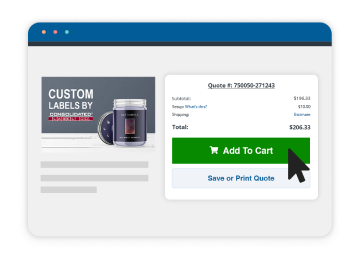What You Should Know to Better Ensure Print Quality
If you’re using CorelDraw or Quark to create your label artwork, we can work with your files if they are exported as a press quality PDF with the following settings:
- Please make sure that to file is NOT optimized for the web. Images optimized for the web won’t have high enough resolution to print properly.
- Make sure your file includes all colors. Don’t convert colors to CMYK only as this will cause all the Pantone colors to be lost.
- Make sure you’re not using RGB colors as those colors are for digital rendering only and will not print properly.
- In order to make sure your images will print clearly, don’t use any compression for images. Downsampling is optional. If you use downsampling, set it to 300 dpi for color and grayscale, and 1200 for bitmaps.
- Please include all font subsets so that your label prints exactly as you designed it,
- For images and colors that extend to the borders of your image, please make sure to include .0625″ bleed outside the die cut.
- Include crop marks.
While we do check files for errors, please make sure to proofread your file to make sure the text reads correctly and as you intended.
If you have any questions about setting up your CorelDraw or Quark files for printing, please call your customer service rep at 1-800-475-2235.