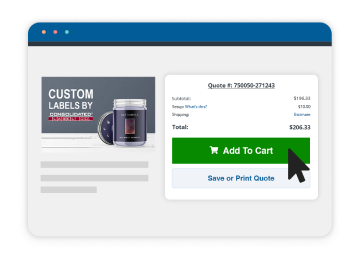Streamling Your Label Artwork
When creating artwork for your labels, you may have tried different ideas along the way to the finished product, but you may not have removed all the unwanted elements of your design. These stray elements may be part of the printed label if they’re not removed beforehand.
Objects or layers that are hidden and/or locked in Illustrator can’t be deleted until you unhide or unlock them. Below are instructions you should follow if you would like to delete something from the final design.
Unhide Layers in Illustrator
Click-through Instructions: Click the “eye” icon next to the layer name to toggle visibility on and off.
Unlock Layers in Illustrator
Click-through Instructions: Click the “lock” icon next to the layer name to toggle locking on and off.
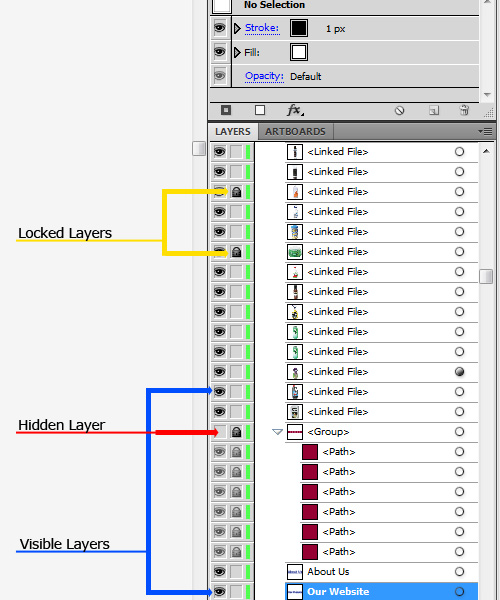
Unhide Objects in Illustrator
Click-through Instructions: Objects > Show All
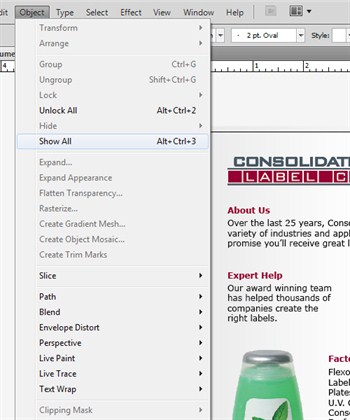
Any artwork layers and/or objects that you don’t want printed on your final product should be deleted before sending the file to us. Before you delete anything, you’ll want to make sure you save a separate copy of your file as a working backup.