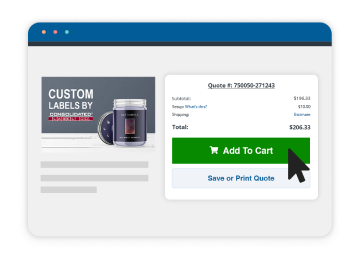The Difference between Linking and Embedding Images
When you add images to a label design in Illustrator, you can use either ‘place’ or ’embed.’ Embedding actually places a copy of the artwork within the Illustrator file. This is convenient because when you go to send us your artwork, there are no additional files to send to us. Embedding images can, however, create very large files.
Linking images within Illustrator only saves a file path in the artwork file. This path acts as directions to allow Illustrator to find the original artwork for display within the image. Linking placed images rather than embedding them keeps the Illustrator document’s file size down, but when you go to send us your artwork, you’ll have to make sure you include the images you’ve linked as well.
One advantage of linked images is that they can also be edited in their native application (e.g. Adobe Photoshop) and the updates will automatically appear in your label artwork. For example, if you create a graphic in Photoshop, and use the link feature in Illustrator to place this graphic in your artwork, you can edit the graphic in Photoshop and see the changes in Illustrator, without having to make any changes in Illustrator. If the file was embedded, you’d have to replace your graphic with the new updated version every time you make changes.
How to Embed an Image in Illustrator
There are two ways to approach embedding an image or illustration.
- Option 1: Select a file in the Links panel, and choose Embed Image from the panel menu.
- Option 2: Select the linked artwork in the illustration window. Click the Embed button in the Control panel.
The file remains in the Links panel marked with the embedded-link icon  .
.
Source: Adobe Illustrator